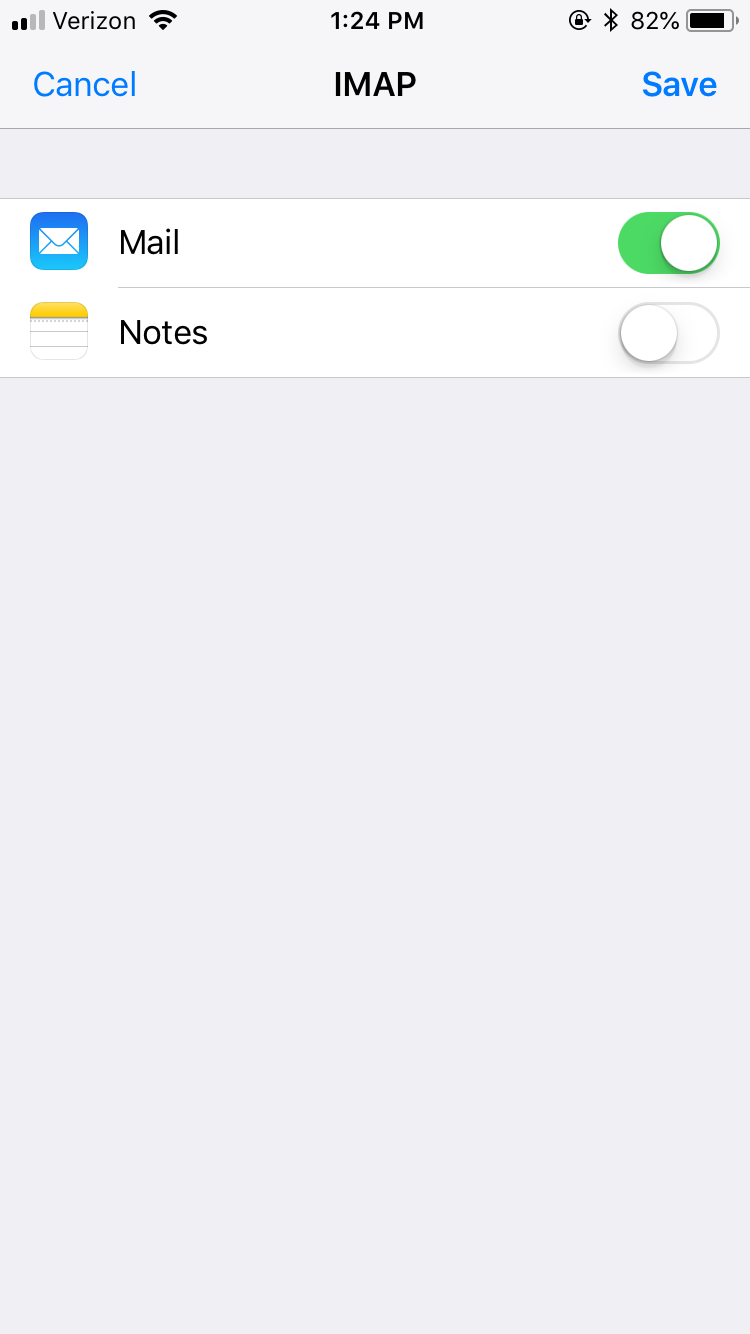Go to Settings > Mail, Contacts and Calendars > Add Account. From the choices available, go to the bottom and choose “Other” to manually set up the shared mailbox account.
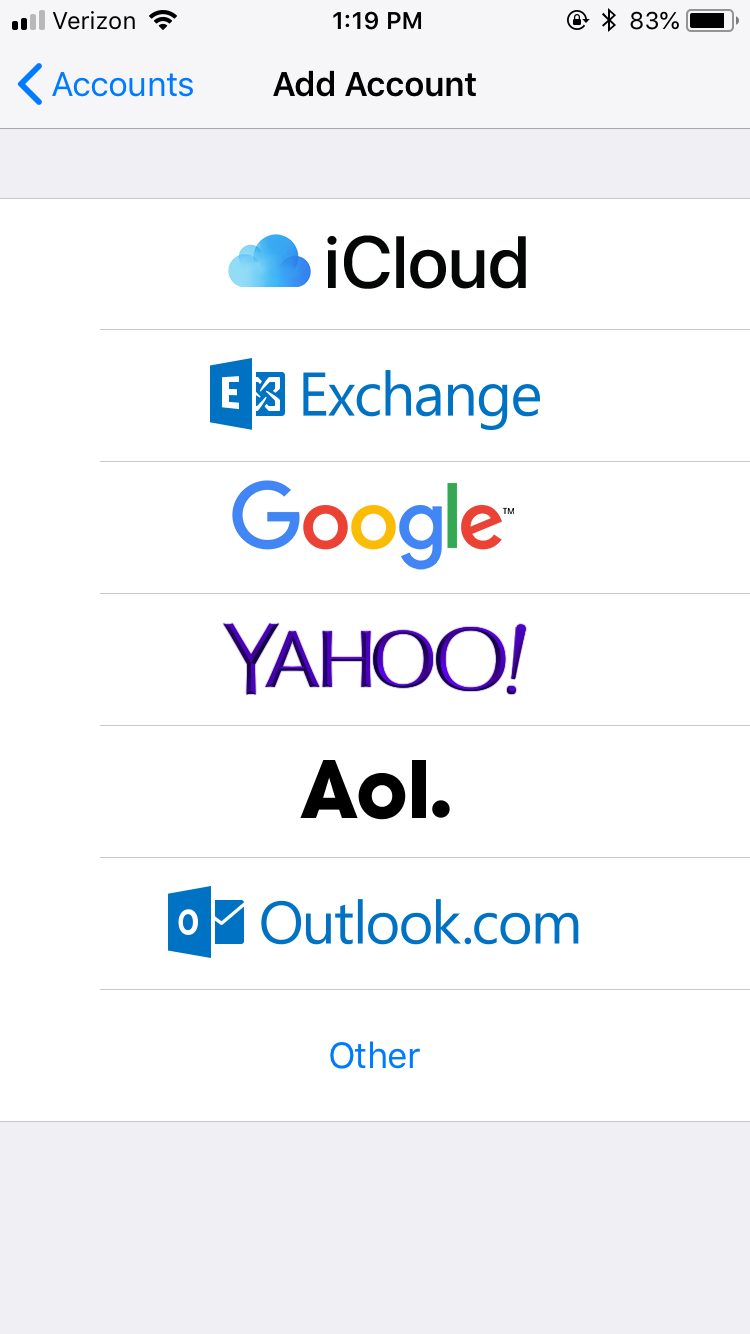
On the Other screen, select “Add Mail Account.” In the new screen, you will enter:
- Name – The name that will be displayed to recipients on email
- Email – The shared mailbox’s email (e.g., [email protected])
- Password – Your personal email password
- Description – Anything you choose to describe the account on your device
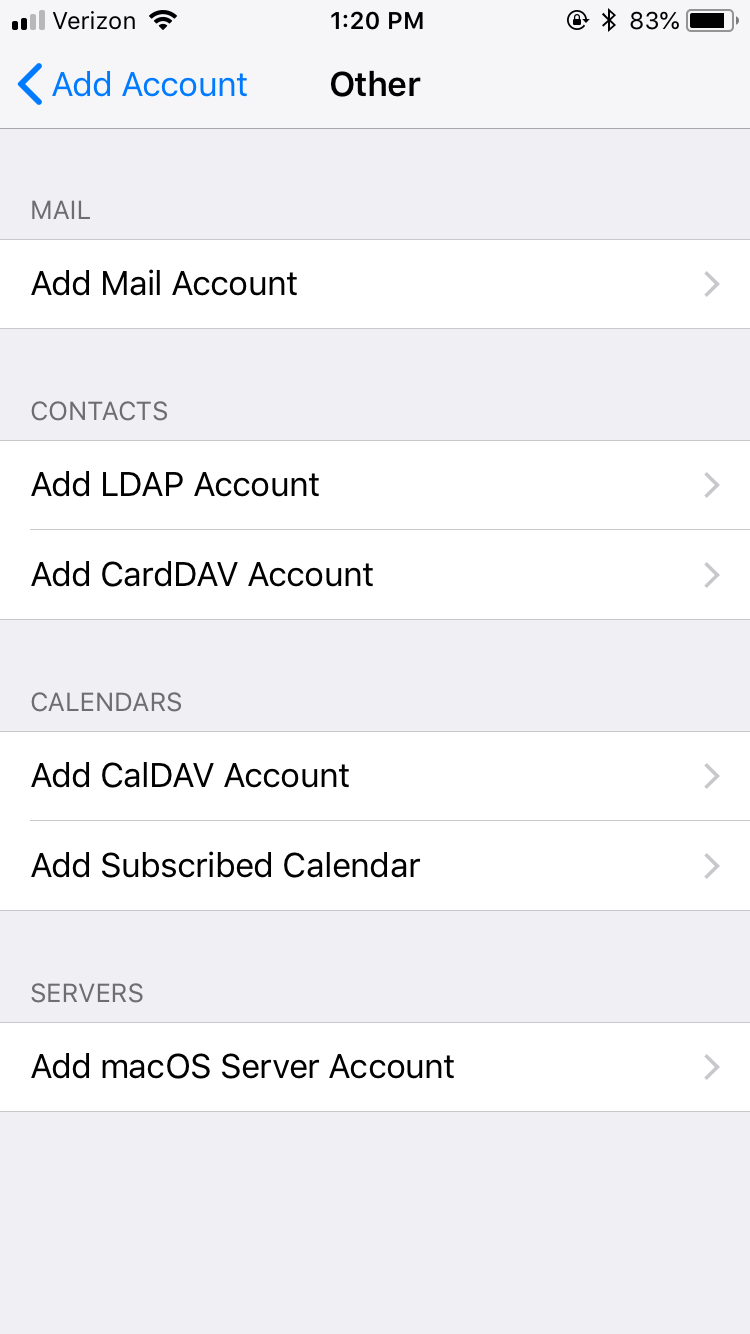
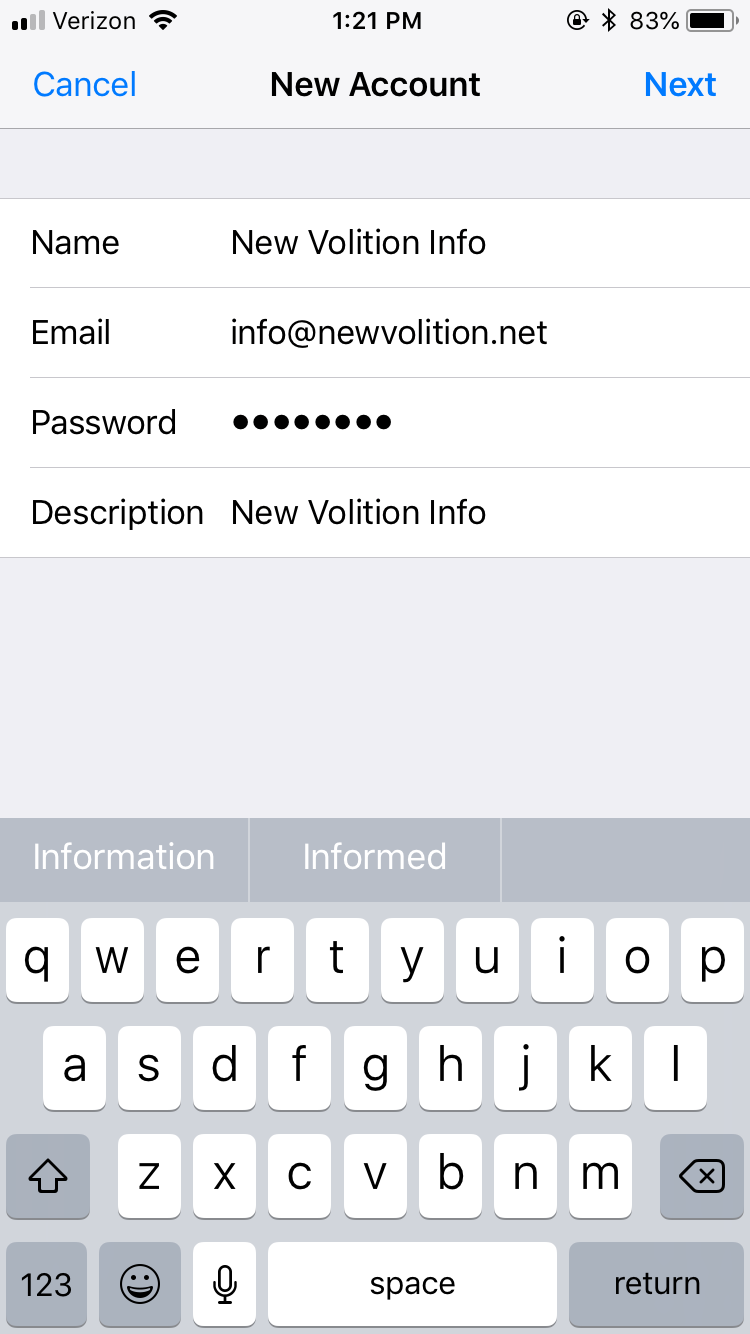
Select “Next” to get to the full settings. Make sure that at the top of the new screen the type of account highlighted is IMAP.
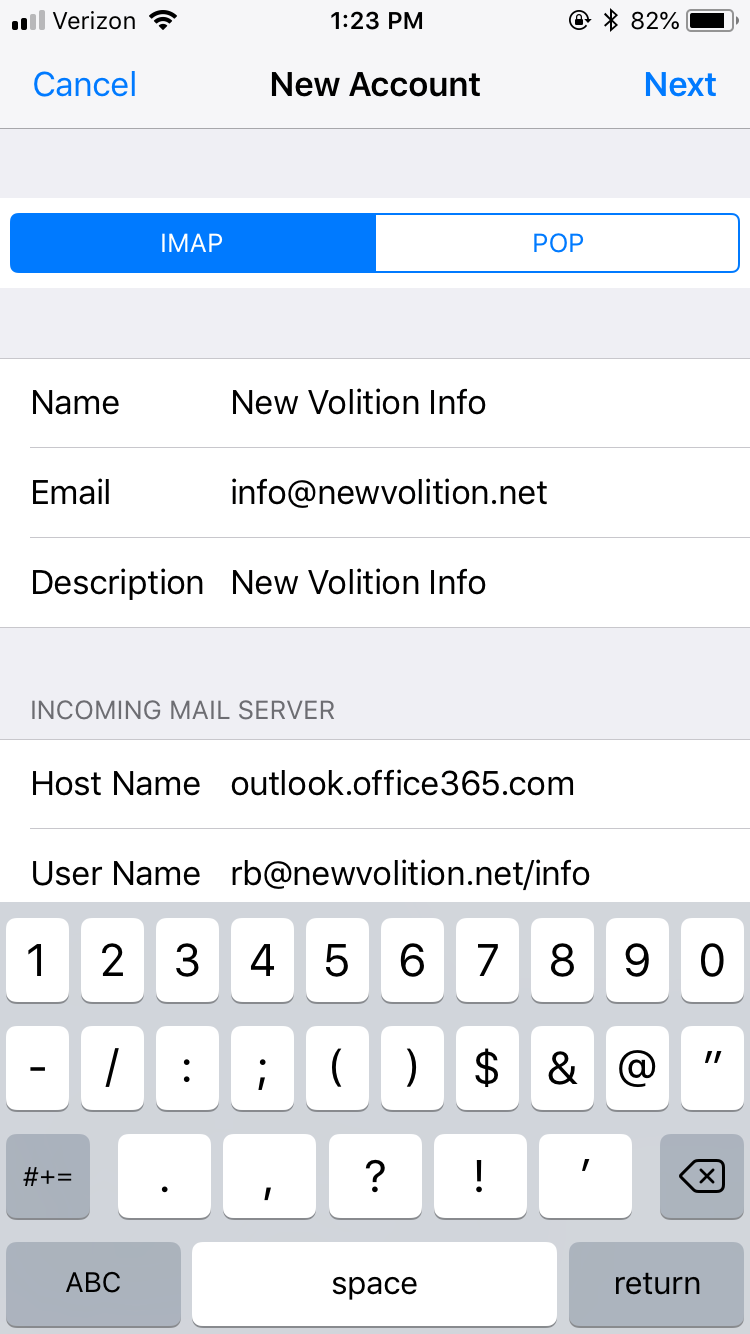
Scroll down to the “Incoming Mail Server” section, where you will enter:
- Host Name – outlook.office365.com
- User Name – [Your own username]@mydomain.net/the shared mailbox’s name (e.g., [email protected]/myshared)
- Password – Your personal email password
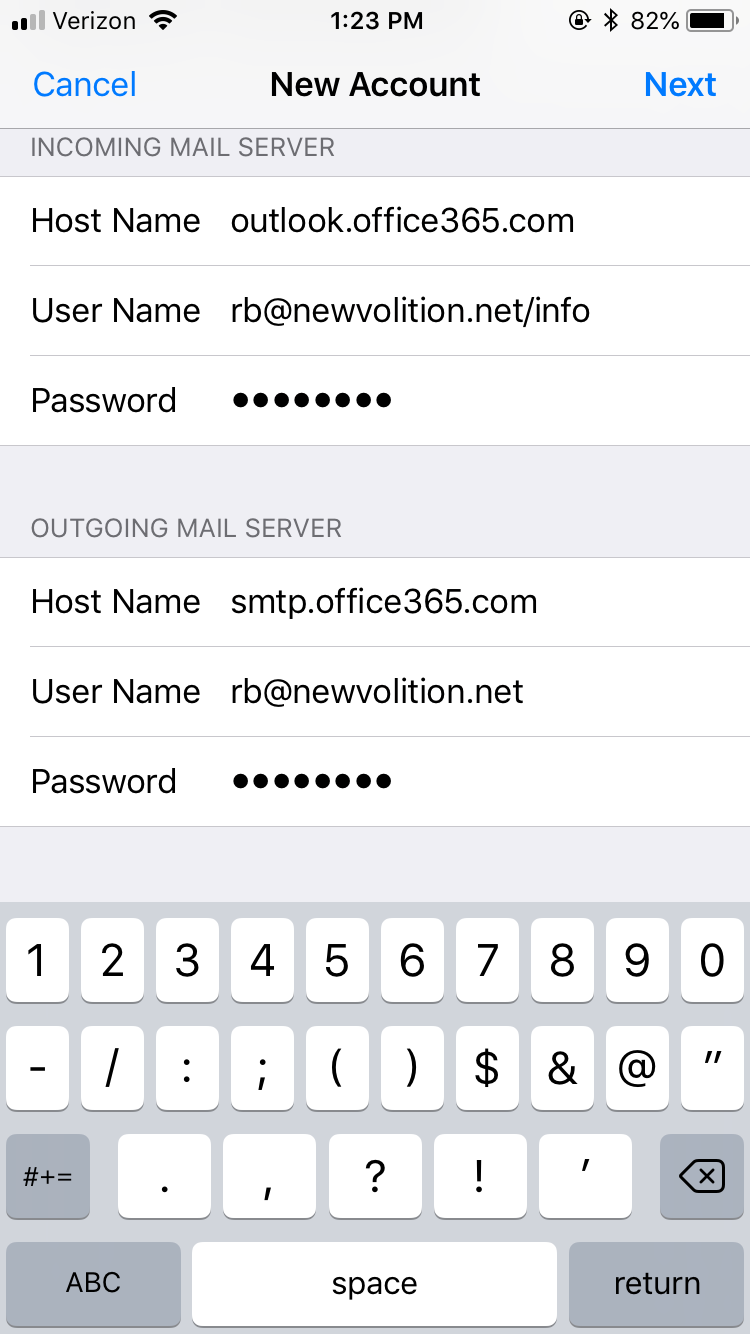
In the “Outgoing Mail Server” section, you will enter:
- Host Name – smtp.office365.com
- User Name – [Your own username]@mydomain.net
- Password – Your own email password
Select “Next” and wait for the server to verify your settings. When complete, you will be presented with the option of what you want to sync. Select Mail, and press “Save.”